Panel Operations
This page explains how to use the panel that displays the result of cropping.
Grip the Panel with One Hand
Button Operations
When you grip the panel with one hand, buttons will appear on the side of the panel. And when you place your other hand over it, you can move the cursor on the panel.

Use the cursor to select a button to perform additional operations.
The types of buttons vary depending on the type of panel. Please check the page that describes each panel.
Gather All Panels
By holding a panel in one hand and pressing the trigger button on the same controller,
you can gather all of the displayed panels in front of you and line them up.
Grip the Panel with Both Hands
Resize the Panel
If you grip the panel with both hands, you can change the size of the panel by moving your hands.
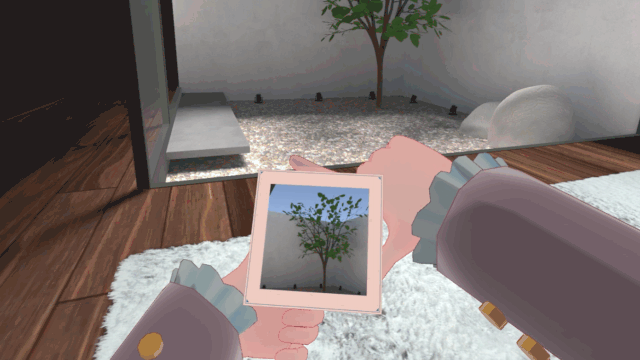
Shortcut Function
When you press the trigger button on the controller while holding the panel with both hands, you can execute the operations assigned as shortcuts.
For details, see Shortcuts page.
Default assigned shortcuts are as follows:
-
Photo Preview
Left trigger : Close the panel without saving image
Right trigger : Close the panel with saving image -
Display Translation Results
Left trigger : Go backward to previous page
Right trigger : Go forward to next page / Close the panel -
2D Code Scanning
Left trigger : Close the panel without opening link
Right trigger : Close the panel with opening link